Fix My Speaker is an online tool designed to help remove water and dust from smartphone speakers using sound frequencies. When a phone gets wet or accumulates debris in its speaker grill, the sound output can become muffled or distorted. Fix My Speaker works by playing a specially calibrated tone that creates vibrations within the speaker chamber, pushing out trapped water droplets and dust particles.
What is Fix My Speaker?
Fix My Speaker—a ground-breaking online tool developed to easily restore the sound quality of your device—steps in. Unlike conventional cleaning techniques that demand human intervention, Fix My Speaker employs scientifically tuned sound frequencies to force out undesirable particles, hence guaranteeing peak speaker performance.
In this guide, we will cover everything about Fix My Speaker, including its advantages, operation, troubleshooting advice, and why it is the best approach for keeping the audio quality of your device intact. Fix My Speaker is here to assist you whether your phone accidentally went in water or you noticed a drop in sound quality over time.
Key Features and Benefits
Here’s why millions of users trust Fix My Speaker:
✅ Simple, One-Click Cleaning
- No downloads or complicated instructions.
- Just tap “Start Cleaning” and let the sound wave do the job.
✅ Safe for All Devices
- Works on iPhones, Android phones, tablets, smartwatches, and laptops.
- No damage to your speaker or software.
✅ Scientifically Tested Sound Wave Frequencies
- Custom frequency range for maximum efficiency (usually 165 Hz).
- Same principle used in Apple Watch’s water ejection.
✅ Free to Use
- 100% web-based.
- No subscriptions, no hidden fees.
✅ Environmentally Friendly
- No compressed air, alcohol, or cotton swabs required.
How Does Fix My Speaker Work?
The tool operates through a simple yet effective process:
- Select the Cleaning Mode – Users can choose between different sound frequencies designed to target water or dust removal.
- Activate the Sound Blast – Once the mode is selected, the tool plays a high-frequency sound that creates vibrations within the speaker chamber.
- Eject Water and Dust – The vibrations push out trapped water droplets and dust particles, restoring the speaker’s clarity.
- Verify Sound Quality – After the cleaning process, users can test their speaker’s sound to ensure it has been fully restored.
🔒 Pro Tip: Hold your phone vertically and gently shake it downward while the sound plays for even better results.
Supported Devices and Compatibility
| Device Type | Supported Brands | Notes |
| Smartphones | Apple, Samsung, OnePlus, Xiaomi, Oppo, Vivo, Motorola | Works best on phones with open bottom-facing speakers. |
| Tablets | iPad, Samsung Galaxy Tab, Lenovo Tab | Use a stable surface during cleaning. |
| Smartwatches | Apple Watch, Galaxy Watch | Use only if water is stuck near the mic grill. |
| Laptops | MacBook, Dell, HP, Lenovo | Sound output varies by speaker placement. |
Why Do Speakers Get Muffled?

Speakers might become muffled for several reasons, including:
- Water Damage: Should your phone become wet, water may seep into the speaker grill and create distortion.
- Dust and debris can clog the speaker openings over time, therefore lowering sound clarity.
- Physical Damage: Exposing your phone to extreme temperatures or dropping it can cause speaker performance to be impacted.
- Sometimes sound output is hampered by software malfunctions.
By employing sound waves to clear obstructions, fixing My Speaker solves these problems and guarantees best performance.
How Does Fix My Speaker Work?
Fix My Speakers operates through a simple yet effective process:
Step 1: Select the Cleaning Mode
Users can choose between different sound frequencies designed to target water or dust removal.
Step 2: Activate the Sound Blast
Once the mode is selected, the tool plays a high-frequency sound that creates vibrations within the speaker chamber.
Step 3: Eject Water and Dust
The vibrations push out trapped water droplets and dust particles, restoring the speaker’s clarity.
Step 4: Verify Sound Quality
After the cleaning process, users can test their speaker’s sound to ensure it has been fully restored.
Features of Fix My Speaker
1. Water Ejection Mode
- Uses high-frequency sound waves to remove water trapped inside the speaker.
- Helps dry the internal parts without disassembling the device.
2. Dust and Debris Removal
- Generates pressure waves designed to dislodge dust particles stuck inside the speaker grill.
3. Compatibility with Multiple Devices
- Works efficiently on smartphones, smartwatches, Bluetooth speakers, and even earbuds.
4. Instant Online Tool
- No downloads or installations required.
- Accessible via a web browser on most modern devices.
5. Safe and Tested Method
- Uses scientifically developed frequencies that don’t harm the speaker components.
Signs Your Speaker Might Have Water Damage
Not sure if your speaker is affected? Watch out for these common symptoms:
- Audio sounds muffled or extremely quiet
- Speaker crackles or distorts during playback
- Callers can’t hear you properly
- Music loses clarity, especially at high volumes
- Visible water droplets near the grill
If you’ve experienced any of these, Fix My Speaker is your best bet before considering costly repairs.
Why Sound Frequency Works (Science Behind It)
Sound is a vibration — and vibrations cause movement. Low-frequency waves in the range of 150–200 Hz are strong enough to:
- Move trapped water out of speaker mesh
- Dislodge microscopic dust or debris
- Restore diaphragm vibration capacity in speaker cones
This method is non-invasive, unlike using paperclips or cotton swabs which can damage the mesh or internal parts.
It’s the same principle used in ultrasonic cleaning and even Apple Watch’s eject feature.
Benefits of Using Fix My Speaker
1. Prevents Long-Term Damage
- Water inside the speaker can lead to corrosion; Fix My Speaker prevents damage before it gets worse.
2. Saves Repair Costs
- A simple sound-based cleaning method is much cheaper than replacing speaker components.
3. Improves Sound Quality
- Restores clear audio output by removing obstructions from the speaker.
4. Convenient and User-Friendly
- No need for disassembling devices or using external tools.
5. No Risk of Physical Damage
- Unlike manual cleaning, using Fix My Speaker eliminates the chances of damaging the speaker membranes.
How to Use Fix My Speaker?
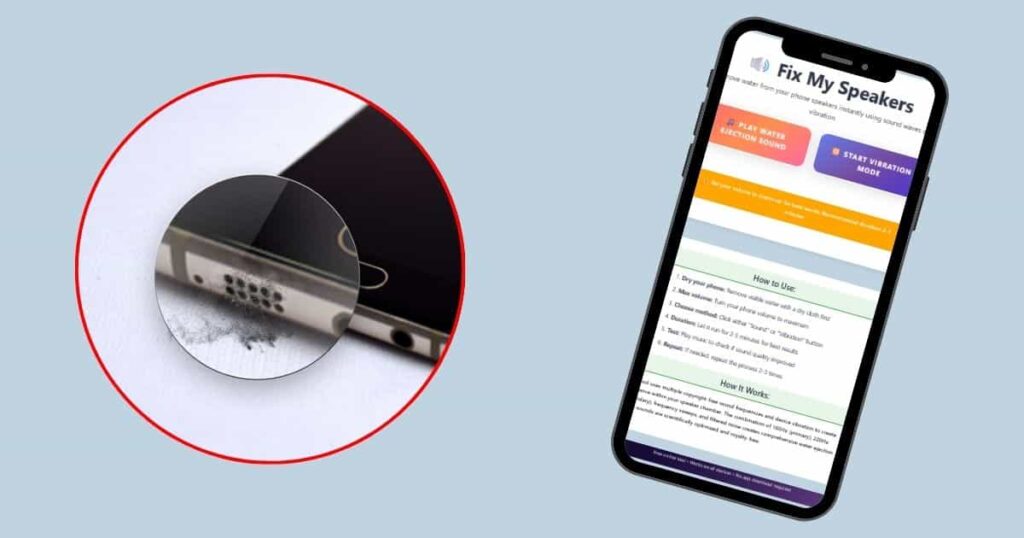
- Visit Fix My Speaker’s Website – Open the tool in your browser.
- Select the Frequency Mode – Choose a setting based on whether you need to remove water or dust.
- Play the Sound Blast – Let the sound waves work their magic.
- Verify the Audio Quality – Check if your speaker sounds clear; repeat the process if necessary.
What NOT to Do If Your Speaker Gets Wet
Before using Fix My Speaker, avoid these common mistakes:
❌ Don’t blow into the speaker – it pushes water deeper inside.
❌ Avoid using cotton swabs – they leave lint and damage mesh.
❌ Don’t put your phone in rice – it’s ineffective and may harm internal components.
❌ Never open your phone unless you’re a technician.
Let Fix My Speaker do the job the right way.
How to Fix Laptop Speakers: A Step-by-Step Guide

Nothing is more frustrating than a laptop with malfunctioning speakers—whether you’re trying to watch a video, listen to music, or hop on a call. If your laptop’s sound isn’t working properly, don’t worry! Here’s a comprehensive guide to troubleshooting and fixing your laptop speakers.
1. Check Basic Audio Settings
Before diving into advanced solutions, start with simple checks to ensure your audio settings aren’t the root of the problem.
A. Adjust Volume Levels
- Locate the volume icon in the taskbar (bottom-right corner for Windows, top-right for macOS).
- Make sure the volume is turned up and the mute option isn’t activated.
- If your laptop has physical volume buttons, check that they’re not set to mute.
B. Test Your Audio Output
- Play a video or audio file to see if any sound comes through.
- Try using headphones—if you hear sound through them but not the built-in speakers, the issue might be speaker-specific.
2. Restart Your Laptop
A quick reboot can resolve temporary software glitches affecting your audio.
- Save your work before restarting.
- Once rebooted, play an audio file to test the speakers.
- If the issue persists, continue with the next steps.
3. Inspect Your Speaker Hardware
Speaker issues can stem from dust buildup or physical damage. Here’s how to check:
A. Clean the Speaker Grilles
- Dust and debris can block sound output.
- Use a soft-bristled brush or compressed air to gently remove dust.
- Avoid sharp objects that could damage the speakers.
B. Check for Physical Damage
- Inspect your speakers for cracks or dents that might affect sound quality.
- If you notice signs of internal damage, consider seeking professional repair services.
4. Update or Reinstall Audio Drivers
Outdated or corrupted drivers are a common cause of audio issues. Here’s how to fix them:
A. Updating Audio Drivers (Windows)
- Press Windows + X and select Device Manager.
- Expand the Sound, video, and game controllers section.
- Right-click your audio device (e.g., “Realtek High Definition Audio”) and select Update driver.
- Choose Search automatically for drivers to install any updates.
B. Reinstalling Audio Drivers (Windows)
- Follow steps 1–3 above, but select Uninstall device instead.
- Restart your laptop—Windows will automatically reinstall the necessary drivers.
C. Updating Audio Drivers on macOS
- macOS includes driver updates in system updates.
- Navigate to System Preferences > Software Update and install any pending updates.
5. Check Audio Output Settings
Ensure your laptop isn’t sending sound to the wrong device.
A. Windows Users
- Right-click the volume icon in the taskbar and select Open Sound settings.
- Under Output, ensure your laptop speakers are set as the default device.
- Click Troubleshoot, allowing Windows to detect and resolve sound issues.
B. macOS Users
- Open System Preferences > Sound.
- Click the Output tab and select your laptop speakers as the audio output device.
6. Use Built-In Troubleshooting Tools
Both Windows and macOS have built-in tools to detect and resolve audio problems.
A. Windows Audio Troubleshooter
- Search Troubleshoot settings in the Start menu and open it.
- Scroll to Additional troubleshooters and select Playing Audio.
- Follow the prompts to identify and fix speaker issues.
B. macOS Audio MIDI Setup
- Open Applications > Utilities > Audio MIDI Setup.
- Check and adjust sound configurations as needed.
7. Test Sound Using External Cleaning Tools
If your laptop speakers have dust or water trapped inside, using sound vibrations can help remove blockages.
How Fix My Speaker Can Help
- Open the Fix My Speaker website on your laptop.
- Play the 165 Hz sound frequency provided.
- The vibrations will help dislodge debris, restoring speaker clarity.
This method is safe, simple, and effective, especially if the speaker issue is caused by blockages rather than hardware failure.
8. Reset Your Laptop’s Audio Settings
If your settings have been modified and caused sound issues, resetting them might help.
A. Windows Users
- Navigate to Settings > System > Sound.
- Scroll down to App volume and device preferences.
- Click Reset all settings to default.
B. macOS Users
- Open System Preferences > Sound.
- Click Output and reset volume and balance settings.
9. Update Your Operating System
Your laptop’s OS might need an update to fix audio bugs.
Updating Windows
- Go to Settings > Update & Security > Windows Update.
- Install any pending updates.
Updating macOS
- Open System Preferences > Software Update.
- Apply the latest macOS updates.
10. When to Seek Professional Help
If none of these solutions resolve the issue, your speakers might have a hardware problem. Signs you need professional repair include:
- Persistent static or distortion in the audio output.
- No sound, even after trying multiple troubleshooting methods.
- Visible speaker damage, like cracks or loose components.
If any of these signs appear, contact your laptop manufacturer’s service center or a certified repair technician to address the issue.
How to Fix Phone Speakers: A Step-by-Step Guide

Precise sound wave frequencies, usually 165 Hz, are what Fix My Speaker vibrates the speaker diaphragm with. When your speaker has gotten all trapped water droplets and debris trapped inside it, this vibration expels it, making your speaker functional again.
Steps to Use Fix My Speaker:
- Search: The official Website ” https://fixmyspeakerpro.com ” Fix My Speaker on your water-damaged phone or other device.
- Play the sound wave for only water removal.
- If you have water inside your phone, turn it with your speaker facing downward and hold your phone at an angle to help water escape.
- Continue until the sound is clean and uncolored.
This is a non-invasive way to take water out of your speakers without damaging your phone’s sensitive parts.
Common Issues and Troubleshooting Tips
1. No Sound After Cleaning
- Ensure your device volume is turned up.
- Restart your phone and try again.
2. Sound Still Muffled
- Try using a higher frequency setting to remove stubborn debris.
- Dry the speaker externally with a soft cloth.
3. Crackling Noise Post-Cleaning
- Crackling sounds may indicate remaining debris. Repeat the cleaning process.
- If the issue persists, consult a technician.
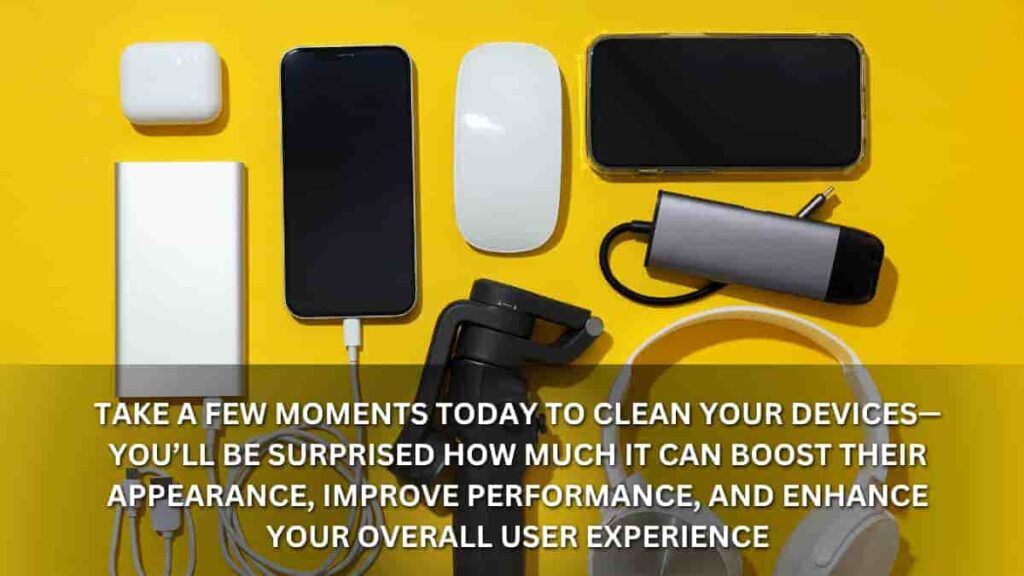
Final Thoughts
Whether you are watching videos, answering calls, or listening to music, your phone’s speaker is an absolute must-have for everyday life. However, when dust or water affects its performance, it can be aggravating and annoying.
Fix My Speaker provides a fast, efficient, and easy fix to bring back the clarity of your speaker without the use of costly repairs or dangerous homemade techniques. Using the force of sound frequencies, this solution makes sure your device stays in perfect working order and provides the kind of high-quality music you demand.
Fix My Speaker offers a simple, user-friendly solution to expel dust and moisture from your speaker rather than depending on expensive technician appointments or complex cleaning procedures. This tool is meant to assist you to have immaculate sound in only a few minutes whether you have little sound distortion or major muffling.
Get Started Now
So why would one wait? Experiment Fix My Speakers right now and see the change for yourself. With this unique tool, maintain your device’s sound quality crisp, clean, and robust!
Frequently Asked Questions :
1. Is Fix My Speaker safe to use?
Yes, Fix My Speaker operates through controlled frequencies that are safe for speaker components. It does not interfere with your device’s functionality.
2. How long does it take to clean the speaker?
Usually, the process takes only a few minutes. However, depending on the severity of water or dust accumulation, multiple attempts may be required.
3. Will Fix My Speaker work on waterproof phones?
Absolutely! Even waterproof phones can have sound disturbances caused by trapped water. This tool effectively clears out residual moisture.
4. Do I need to install an app to use Fix My Speaker?
No, Fix My Speaker is a web-based tool, which means you can access it directly from your browser without installing any applications.
5. Can Fix My Speaker completely fix a damaged speaker?
If the speaker has suffered hardware damage, Fix My Speaker may not be able to restore its function. However, it is excellent for clearing out water or dust-related issues.
6. How often should I use it?
Use it whenever you notice muffled or distorted sound, especially after exposure to water or dusty environments.
7. Does it work on all devices?
It works on most modern devices with speakers, including smartphones, laptops, earbuds, and smartwatches.