Table of Contents
Particularly when you’re attempting to listen to music, watch videos, or have vital phone conversations, hearing muffled sounds from your phone speaker can be annoying. Common problems produced by dust, software bugs, or hardware malfunctions are muffled speakers whether you have an Android or iPhone. The good news is: most of these issues may be solved at home without expert assistance.
We will guide you in this thorough tutorial step-by-step fixes for a muffled phone speaker, clarify the causes of this, and suggest ways you may avoid it going ahead.
Common Signs of a Muffled Phone Speaker
Before jumping into solutions, you need to confirm if the speaker is indeed muffled. Here are some telltale signs:
- Audio sounds distant, low, or unclear.
- Volume is maxed out, but sound remains weak.
- You hear distortion during phone calls or while playing media.
- Speaker works fine with earphones but not in speaker mode.
- Rattling or crackling sounds during playback.
Why Does My Phone Speaker Sound Muffled?
Several reasons can cause your phone’s speaker to sound muffled. Identifying the root cause can help fix the issue faster.
1. Dust or Debris in the Speaker Grill
Accumulated dust, pocket lint, or dirt can block the speaker mesh, lowering the volume or distorting the sound.
2. Water or Moisture Damage
If your phone was exposed to water or high humidity, moisture might seep into the speaker and affect its clarity.
3. Software Bugs or Glitches
A temporary software glitch, app bug, or even outdated OS can interfere with speaker functionality.
4. Faulty or Broken Speaker
Long-term wear and tear or accidental damage may physically impair the speaker’s components.
5. Bluetooth Conflicts
Sometimes, your phone may still route audio to a previously connected Bluetooth device, muting the speaker.
6. Audio Settings Misconfigured
Equalizer or sound enhancement settings can unintentionally reduce audio clarity or volume.
Step-by-Step Solutions to Fix Muffled Phone Speaker
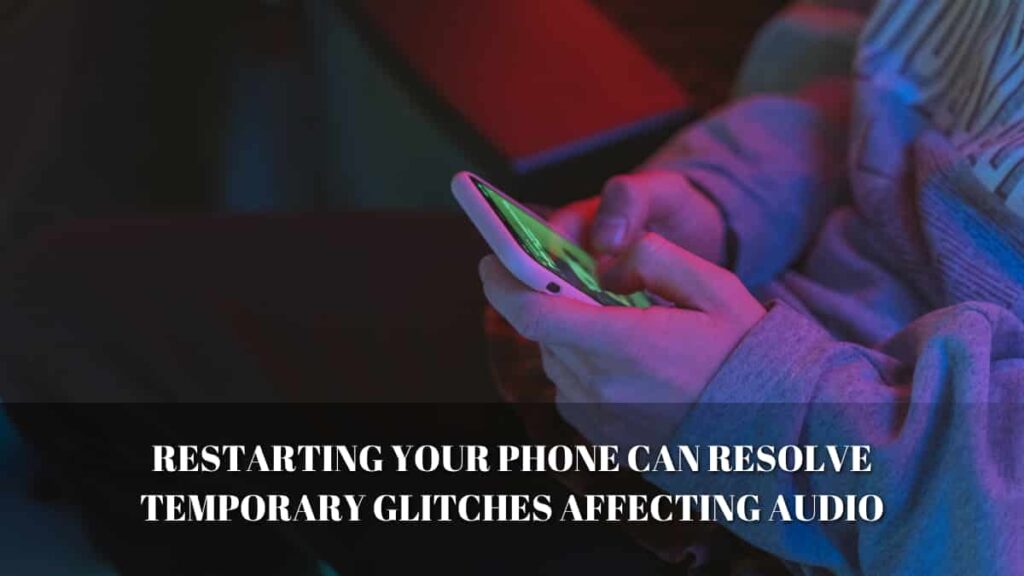
Let’s break down all possible DIY methods to restore clear sound on your device.
✅ 1. Clean the Speaker Grill Properly
Tools Needed:
- Soft toothbrush or small paintbrush
- Toothpick
- Isopropyl alcohol (optional)
- Compressed air (optional)
Steps:
- Turn off your phone.
- Use a dry toothbrush to gently brush the speaker grill in circular motion.
- Use a toothpick to dislodge any deep-seated debris, but avoid poking too deep.
- For tough dirt, dampen the brush with a bit of isopropyl alcohol.
- Use compressed air to blow out loosened particles.
Tip: Never pour liquid directly into the speaker. Always apply solutions on tools first.
✅ 2. Use a Speaker Cleaning App
For water or moisture blockage, certain apps play sound frequencies to push out water and restore clarity.
Recommended Apps:
- Fix My Speaker (Android/iOS)
- Clear Wave – Water Eject (iOS)
- Speaker Cleaner – Remove Water & Dust (Android)
How It Works:
- Open the app and follow the instructions.
- It plays a vibration frequency or tone.
- Water or dirt is expelled due to acoustic pressure.
Use this method especially if:
- Your phone was recently in contact with water.
- Sound became muffled after rain, shower, or near a pool.
✅ 3. Remove the Phone Case or Screen Protector
Cases can sometimes cover speaker openings, and screen protectors may block earpiece holes.
What to Do:
- Remove the case and screen protector.
- Test the audio again.
- If the sound improves, consider switching to a new case or properly aligned protector.
✅ 4. Restart Your Phone
Simple but often overlooked—restarting clears software glitches.
Steps:
- Hold the power button.
- Choose Restart or power off, then turn back on.
- Test the speaker after reboot.
A restart also disconnects ghost Bluetooth connections and resets audio pathways.
✅ 5. Check Bluetooth & Audio Routing
Make sure your audio isn’t being redirected to a Bluetooth or external device.
Steps:
- Turn off Bluetooth from Settings or Control Center.
- Go to Sound settings and ensure the output is set to Phone Speaker.
- Disconnect any wireless earbuds or smartwatches.
✅ 6. Update Your Software
Outdated software can cause compatibility issues or bugs affecting speaker output.
How to Check for Updates:
Android:
- Go to Settings > System > Software Update
iOS:
- Go to Settings > General > Software Update
Install any available updates and restart the phone afterward.
✅ 7. Test in Safe Mode (Android) or Reset Settings (iOS)
Third-party apps can interfere with audio functions.
For Android:
Boot into Safe Mode:
- Press and hold the Power button.
- Tap and hold Power Off until “Safe Mode” appears.
- Tap OK to reboot into Safe Mode.
- Test speaker performance.
If it works fine in Safe Mode, uninstall recent apps that might be causing the problem.
For iPhone:
Reset all settings:
- Go to Settings > General > Transfer or Reset iPhone > Reset > Reset All Settings
(No data will be lost, but all settings will revert to default.)
✅ 8. Perform a Sound Test
Both Android and iPhone have hidden diagnostic menus or third-party apps to test hardware.
Android:
- Dial *#0*# to access hardware test menu.
- Tap “Speaker” to run a sound test.
iPhone:
- Use Apple Support app or visit a local Apple Store for diagnostics.
This helps identify if it’s a hardware fault.
✅ 9. Factory Reset (Only if Necessary)
If nothing else works, a factory reset can eliminate deep software issues.
Backup your data first, as this will erase everything.
Android:
- Settings > System > Reset > Factory Data Reset
iPhone:
- Settings > General > Transfer or Reset iPhone > Erase All Content and Settings
How to Prevent Speaker from Getting Muffled Again
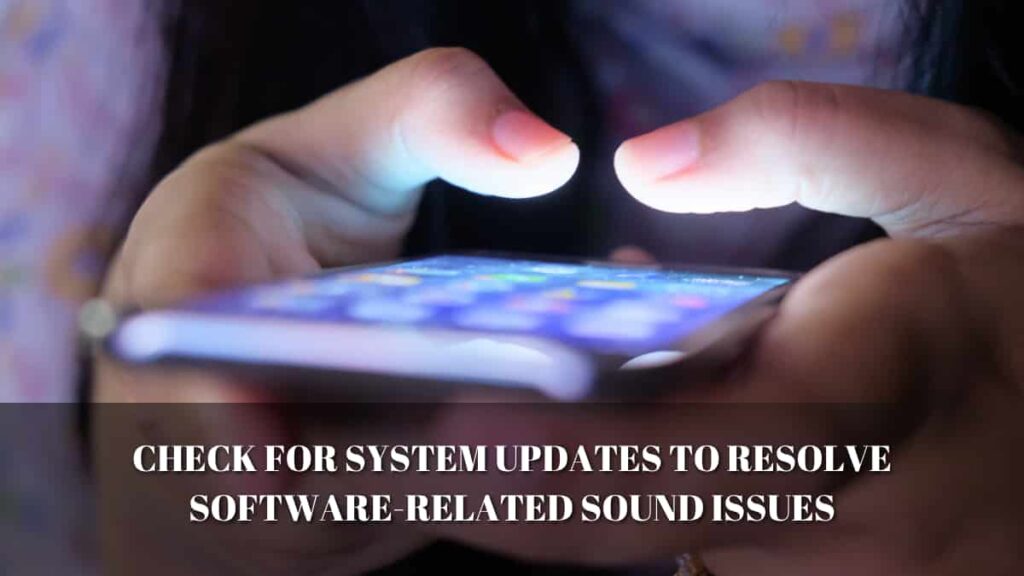
Once your speaker is fixed, follow these tips to avoid future issues:
- Clean regularly with a soft brush.
- Avoid using your phone in wet or humid environments.
- Use a dust-proof case and screen protector.
- Don’t crank volume to max unnecessarily—it strains the speaker.
- Never use sharp objects to poke the speaker mesh.
- Be cautious when placing your phone in pockets or bags with loose debris.
Also Read: Fix My Speaker
Table: Quick Fixes and Their Effectiveness
| Solution | Difficulty | Tools Needed | Works Best For |
| Cleaning Speaker Grill | Easy | Brush, Toothpick | Dust, Dirt, Pocket Lint |
| Speaker Cleaning Apps | Very Easy | Phone | Water or Moisture Damage |
| Remove Case/Protector | Easy | None | Sound Blockage |
| Restart Device | Very Easy | None | Temporary Glitches |
| Check Bluetooth | Very Easy | None | Audio Routing Issues |
| Software Update | Easy | Wi-Fi Connection | OS/Driver Bugs |
| Safe Mode/Reset Settings | Medium | None | App Conflicts, Settings Errors |
| Sound Diagnostics | Easy | Built-in Menu/App | Speaker Hardware Testing |
| Factory Reset | Hard | Backup Required | Last Resort for Software Issues |
Frequently Asked Questions (FAQs)
Q1. Can water damage permanently ruin my phone speaker?
Yes. If not dried properly, water can corrode internal components. Try water-ejecting apps first. If the sound remains muffled for days, seek professional repair.
Q2. How often should I clean my phone’s speaker?
At least once every 2–3 weeks if you keep it in your pocket or use it frequently outdoors.
Q3. Will using a needle or pin damage the speaker?
Yes, avoid sharp objects. They can puncture the mesh or harm the internal speaker diaphragm.
Q4. My sound is muffled only during calls. Why?
This could be due to:
- Network issues
- Faulty microphone or earpiece (not speaker)
- Call recording or spam-filtering apps interfering
Test using voice recorder or loudspeaker mode.
Q5. Can I replace a faulty speaker myself?
It’s not recommended unless you’re experienced. Most modern phones have sealed bodies and replacing a speaker involves opening the phone and using heat tools.
Final Thoughts: Get Your Clear Sound Back Today
A muffled speaker does not always mean a dead one. Most of the time, it comes on from daily problems including moisture, filth accumulation, or temporary software malfunctions. Often, you may solve it without spending a dime by means of a little patience and the appropriate actions—like cleaning the speaker grill, reviewing audio settings, or using cleaning apps. If all else fails, a technician can quickly diagnose and replace the speaker. But in 80% of cases, a DIY fix restores sound clarity in just minutes.
Keep your phone clean, dry, and updated—and enjoy crisp, clear audio anytime, anywhere.
