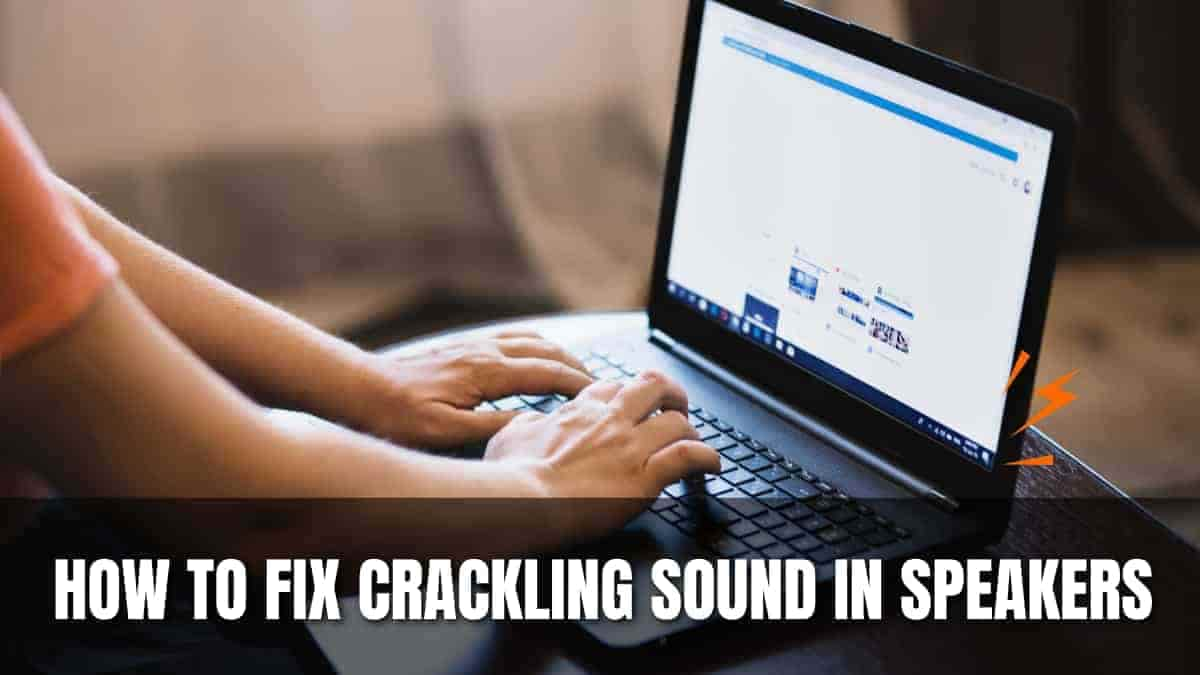Table of Contents
Speaker static or crackling sounds can ruin your listening experience whether you are watching a movie, playing games, or listening to your favorite playlist. These annoying interference can arise from wired speakers, wireless earbuds, even built-in smartphone speakers—from sporadic pops to continuous crackles.
Many times, you may repair speaker crackling noises on your own without assistance of a professional. The causes, cures, and preventive advice will all be discussed in this thorough fix my speaker manual, along with how our digital sound tool can assist you if your phone speakers are damaged by dust or water.
What is the crackling noise speakers create?
Cracking is usually a distorted, static-like noise heard sporadically or steadily during audio playback. Often, it points to a malfunction in your speaker gear, cabling, program setup, or environmental noise.
Common Causes of Speaker Crackling
Before diving into solutions, it’s important to identify potential sources of the problem. Here’s a table summarizing the most common causes:
| Cause | Description |
| Loose or Damaged Audio Cables | Incomplete or faulty connections can cause static or intermittent noise. |
| Corrupted or Outdated Audio Drivers | Device software may be mis-configured or incompatible. |
| Dirty Speaker Ports | Dust, moisture, or debris can interfere with the speaker’s signal. |
| Electrical Interference | Devices like microwaves, routers, or mobile phones may disrupt audio output. |
| Hardware Malfunctions | Internal speaker damage, such as worn diaphragms or faulty circuits. |
| Bluetooth or Wireless Issues | Signal interference or outdated firmware in wireless setups. |
| Software Conflicts or Overload | High CPU usage or apps interfering with audio drivers. |
| Water Exposure or Debris | Especially for mobile speakers—moisture inside the grill may cause crackling. |
How to Fix Crackling Sound in Speakers (Step-by-Step)
1. Inspect and Reconnect Audio Cables
If you’re using external speakers or headphones, start by checking the cables:
- Unplug and re-plug all audio connectors (3.5mm jack, USB, AUX, etc.).
- Examine cables for fraying, bends, or breaks.
- Swap with a new or known-good cable if available.
Loose or oxidized connectors often lead to static noises. Ensure the port and plug are seated properly and clean.
2. Test Speakers on Another Device
This step helps you determine whether the issue lies in the speaker or the audio source.
- Connect your speakers to another phone, laptop, or music player.
- If the crackling persists, the speaker is likely the problem.
- If the sound improves, the issue is probably with your original device.
3. Clean the Speaker Ports

Dust or grime inside audio jacks or ports can disrupt signals and cause distortion. Here’s what to do:
- Use compressed air to blow out dust from headphone ports or charging docks.
- Use a soft brush or a dry cotton swab to gently clean inside.
- For phones or Bluetooth speakers, inspect the speaker grills and ensure nothing is blocking them.
💡 Tip: If your phone speakers sound muffled or crackly due to water or debris, use our Fix My Speaker to eject water and clear out particles using sound frequencies.
4. Update or Reinstall Audio Drivers
For PC and laptop users:
- Press Windows + X → Click Device Manager.
- Expand Sound, video and game controllers.
- Right-click your audio device → Click Update driver.
- If issues persist, uninstall and reboot to reinstall automatically.
For Mac users, update via System Settings > Software Update.
5. Disable Sound Enhancements or Audio Effects
Sometimes software audio effects can cause distortion.
On Windows:
- Go to Control Panel > Sound > Playback.
- Select your audio device and click Properties.
- Under the Enhancements tab, check “Disable all sound effects”.
- Click Apply.
On Mac:
- Use Audio MIDI Setup and ensure the output format matches your device.
6. Reduce CPU or Memory Load
If your computer is overworked, audio may crackle due to latency issues:
- Close unused browser tabs and background applications.
- Use Task Manager (Ctrl + Shift + Esc) to monitor usage.
- Disable resource-heavy startup programs.
7. Check for Interference or Ground Loop Issues
Especially with external speakers:
- Keep audio devices away from routers, fluorescent lights, and microwaves.
- Avoid daisy-chaining multiple extension cords.
- Use a ground loop isolator if you’re experiencing interference in car audio or stereo setups.
8. Fix Water-Related Crackling (Mobile Devices)
If your phone speaker crackles after exposure to water:
- Avoid inserting anything into the speaker grill.
- Don’t use heat or blow dryers.
✅ Instead, use the Fix My Speaker tool. Our sound-based solution plays specific low-frequency audio designed to eject water from your phone speaker. It’s quick, safe, and accessible directly in your browser.
9. Change Audio Output Format (Bitrate & Sample Rate)
Sometimes, mismatched audio settings between your speaker and system can cause crackling or distortion.
For Windows:
- Go to Control Panel > Sound > Playback.
- Right-click your default audio device → Select Properties.
- Go to the Advanced tab.
- Try different formats like 24-bit, 48000 Hz or 16-bit, 44100 Hz.
Changing the format can eliminate compatibility issues that result in static or crackling.
10. Perform a System Sound Troubleshooter (Windows)
Windows offers built-in tools to detect and fix sound-related problems automatically.
Steps:
- Right-click the sound icon in your taskbar.
- Click Troubleshoot sound problems.
- Follow the on-screen instructions to diagnose and fix common speaker issues.
This can help fix software mis-configurations or driver conflicts that manual methods miss.
✅ Quick Diagnostic Table
Here’s a quick checklist you can follow to narrow down and fix the issue:
| Check | Status | Action |
| Are cables securely connected? | Yes / No | Replace or reconnect audio cables |
| Have you tried a different device? | Yes / No | Isolate speaker vs. source issue |
| Are drivers up to date? | Yes / No | Update or reinstall audio drivers |
| Is the speaker port clean and dry? | Yes / No | Use air or Fix My Speaker tool |
| Are enhancements disabled? | Yes / No | Turn off all sound enhancements |
| Are there wireless devices nearby? | Yes / No | Reduce Bluetooth or EMI interference |
| Is your phone speaker crackling post-water? | Yes / No | Use Fix My Speaker to eject water |
Why Use Fix My Speaker?

Fix My Speaker is an easy-to-use web tool designed to remove water and debris from mobile speaker grills. If your phone starts crackling after a pool session, accidental spill, or rainy day, don’t panic. Just open the tool, press the button, and let sound waves do the rest.
Key Features:
- Safe for all smartphones
- No app download required
- Fast, sound-based water ejection
- Works with both Android and iPhone
👉 Try it here: Fix My Speaker
When to Consider Replacing Your Speaker?
If all the above steps fail, you might be facing a hardware failure. Signs it’s time to replace your speakers include:
- Crackling continues across all devices and settings.
- Visible damage to speaker cones.
- No improvement after using professional cleaning tools or software fixes.
- Speaker was fully submerged or exposed to significant moisture damage.
How to Prevent Speaker Crackling?
Prevention is always better than a fix. Here are a few simple tips:
- Use cable organizers and don’t yank wires.
- Keep speakers away from moisture, dust, and heat.
- Use surge protectors with your audio system.
- Clean audio jacks and speaker grills regularly.
- After water exposure, use Fix My Speaker promptly.
Also Read: Fix My Speaker
Final Thoughts
Crackling sound in speakers is a common issue—but rarely a permanent one. Whether it’s a loose cable, driver glitch, or moisture buildup, most causes can be fixed in minutes with the right steps.
For mobile devices, Fix My Speaker offers a smart, sound-based solution to eliminate water-induced crackling without damaging your hardware. Combine our tool with the troubleshooting tips above, and you’ll be back to crystal-clear audio in no time.
Try Fix My Speaker today and reclaim your sound!
If you need further help or would like to add a speaker repair guide for specific models, just ask—we’re always here to support your sound experience.